Docker-容器简介及安装
docker简介
(1)Docker是管理容器的引擎,为应用打包、部署平台,而非单纯的虚拟化技术。
(2)传统虚拟化与容器技术对比
| 虚拟机 | docker容器 | |
| 操作系统 | 宿主机上运行虚拟机OS | 共享宿主机OS |
| 存储 | 镜像较大(GB) | 镜像小(MB) |
| 性能 | 操作系统额外的cpu、内存消耗 | 几乎无性能损耗 |
| 移植性 | 笨重、与虚拟化技术耦合度高 | 轻量、灵活迁移 |
| 隔离性 | 完全隔离 | 安全隔离 |
| 部署 | 慢、分钟级 | 快速、秒级 |
| 运行密度 | 一般几十个 | 单机支持上千容器 |
docker容器的优势:
(1)对于开发人员:Build once、Run anywhere
(2)对于运维人员:Configure once、Run anything
开发重代码,运维重配置
容器技术大大提升了IT人员的幸福指数!
Docker的安装
docker官方站点下载比较慢,我这里使用的是阿里云的站点下载速度相对来说会快一点
官方站点: https://docs.docker.com/
速度虽然比较慢,但还是不影响参考官方文档的,有兴趣可以看看
阿里云开源镜像站: https://mirrors.aliyun.com/
(1) 把阿里云的软件仓库下载到本地
进入阿里云镜像站===>容器===>docker-ce===>找到阿里云docker软件仓库源地址下载下来
cd /etc/yum.repos.d/ ##一定要下载到/etc/yum.repos.d/才会生效
wget https://mirrors.aliyun.com/docker-ce/linux/centos/docker-ce.repo
ls
docker-ce.repo node.repo
vim /etc/yum.repos.d/docker-ce.repo ##对其中的源进行更改,如下
[docker-ce-stable]
name=Docker CE Stable - $basearch
baseurl=https://mirrors.aliyun.com/docker-ce/linux/centos/7/$basearch/stable
enabled=1
gpgcheck=0
yum repolist ##查看下载编辑后的源有无问题
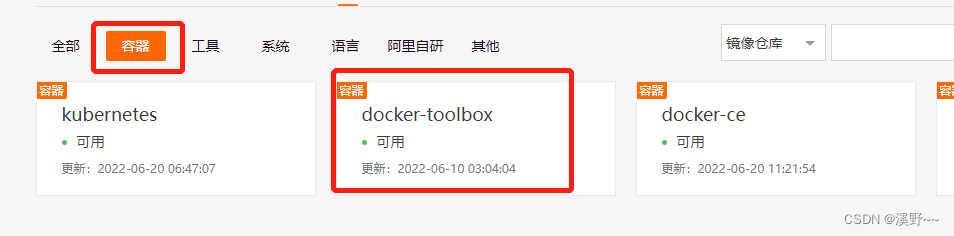
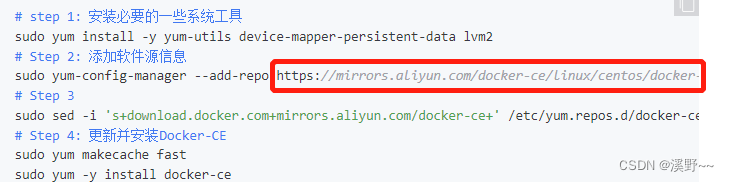

(2)解决依赖性
现在直接下载的话会报错,所以要先解决依赖性的问题
他所需要的依赖性全部都在centos源里面,所以我们直接把centos源地址下载下来
进入阿里云镜像站===>centos===>找到阿里云centos软件仓库源地址下载下来
wget -O /etc/yum.repos.d/CentOS-Base.repo https://mirrors.aliyun.com/repo/Centos-7.repo
vim CentOS-Base.repo ##修改源中的内容,只留下我们需要的,如下
# CentOS-Base.repo
#
# The mirror system uses the connecting IP address of the client and the
# update status of each mirror to pick mirrors that are updated to and
# geographically close to the client. You should use this for CentOS updates
# unless you are manually picking other mirrors.
#
# If the mirrorlist= does not work for you, as a fall back you can try the
# remarked out baseurl= line instead.
#
#
#[base]
#name=CentOS-$releasever - Base - mirrors.aliyun.com
#failovermethod=priority
#baseurl=http://mirrors.aliyun.com/centos/7/os/$basearch/
#gpgcheck=0
#released updates
#[updates]
#name=CentOS-$releasever - Updates - mirrors.aliyun.com
#failovermethod=priority
#baseurl=http://mirrors.aliyun.com/centos/7/updates/$basearch/
#gpgcheck=0
#additional packages that may be useful
[extras]
name=CentOS-$releasever - Extras - mirrors.aliyun.com
failovermethod=priority
baseurl=http://mirrors.aliyun.com/centos/7/extras/$basearch/
gpgcheck=0

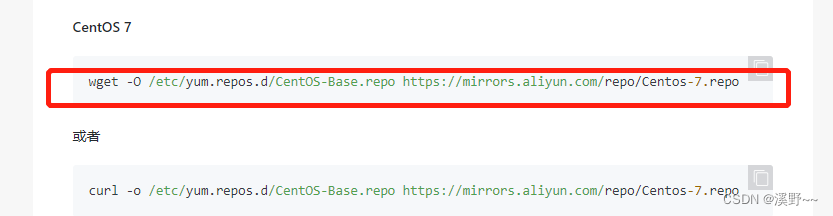
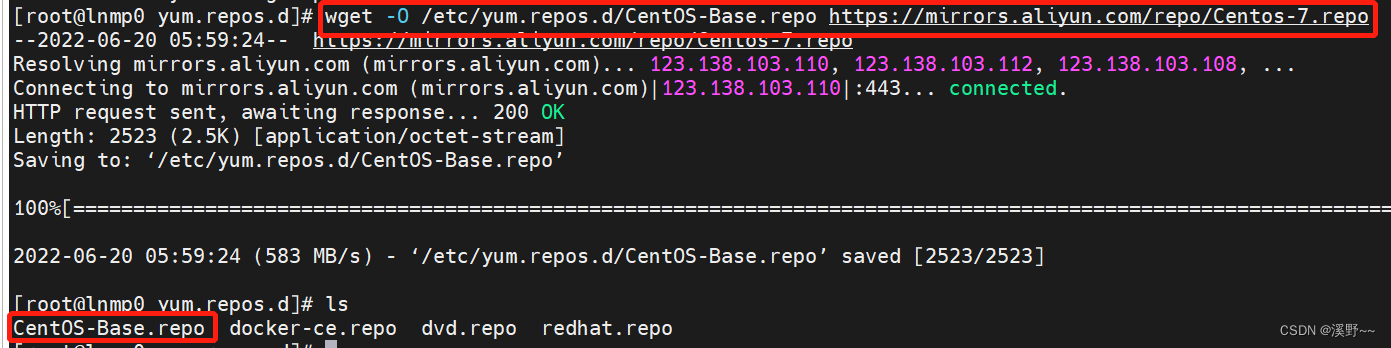
(3)下载 docker-ce
yum install docker-ce -y
(4)启动docker:
systemctl start docker
systemctl enable docker
(5)导入景象,运行容器
docker load -i game2048 ##导入镜像game2048
docker run -d --name game1 -p 80:80 game2048 ##在80端口运行容器game2048



